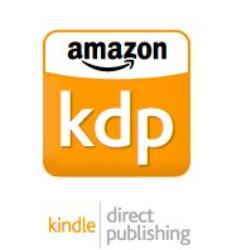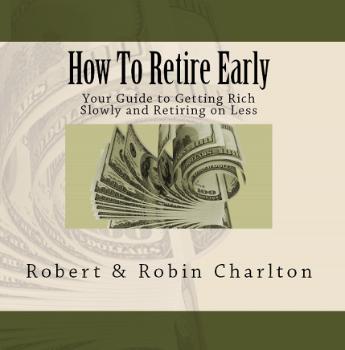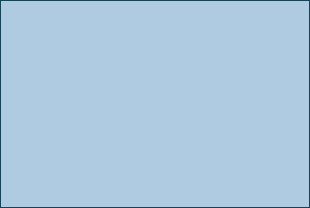

Early Retirement
| How to Publish Your Book on Amazon |
if you prefer, but if you have decent Microsoft Word skills, you should be able
to do it yourself. The focus of this article is on creating a paperback book
(creating an eBook is much easier).
Cover
The site’s cover design tools are actually quite good; they even provide
images you can use for free. For instance, the image on our cover of a roll of
dollar bills comes from their free-for-use collection. They also provide multiple
cover layout options, so you can experiment with different looks until you find
the one that’s right for you. They walk you through the process one step at a
time, from choosing your book size, to adding text to the back cover, to
uploading an optional photo of yourself to include on the back cover. You can
immediately see the results on-screen as you complete each step. Green
checkmarks indicate the steps you’ve completed so far.
Inside Pages
Use another paperback you admire from a formatting standpoint as a template.
Try to mirror the formatting of that book as much as possible. Note: Several
how-to books are available for purchase on Amazon that provide a step-by-
step approach if you’re not sure your Word skills are up to the task.
Here are a few tips. Format your book directly in Microsoft Word. Use mirrored
margins so inside margins are slightly wider than outside margins to account
for the space lost to the spine. Set up separate headers for left- and right-
facing pages. And use odd-page section breaks so each new chapter starts on
a right-facing (odd-numbered) page.
For graphics (if any), a resolution of 300 dots per inch is required before KDP
considers them good enough for printing. I used Excel and PowerPoint to
create graphics then copied and pasted them as PNG images (using "paste
special") into Word. For the paperback version I used black-and-white
graphics to keep printing costs down.
Once your book is ready, upload it to KDP. You'll see a nice electronic demo of
how your book will look once it's printed. This can help you discover problems
so you can go back and fix them. It's worth going through several iterations of
uploading before hitting the publish key.
Copyright
You always own the copyright to your own work so the only thing you really
need to do is include a basic copyright page that has the copyright symbol, the
year, and your name on it, along with the words "All rights reserved." Find an
example of a copyright page from a book similar to your own and use it as a
model. You can register your book with the Library of Congress if you want but
this isn't required. To me it seemed like too much effort for too little reward.
Royalties
KDP provides a helpful tool that lets you calculate your royalties based on
book size (i.e., dimensions), number of pages, and black and white vs. color
for internal pages. You can set your own book price. It's completely up to you,
except that the price cannot be lower than what it costs to produce the book.
You can experiment with different pricing points on the KDP website to see
what your royalty would be. For instance, we tried plugging in list prices of
$9.99, $12.95, $14.95, and $19.95 to see what the results would be. Look at
the list prices of other books in your category to get an idea of what to charge.
If Amazon chooses to discount your book, that has no effect on your royalty.
You have no real control over whether Amazon discounts your book or not.
For the first month our book sold at full list price, then it came down by 10%.
Proof Copy
You can order a proof copy at reduced cost to see the physical layout of your
book before you hit the "Publish" key and put it out there for the world to see.
After reviewing the proof copy, I went back and made several last-minute
changes before deciding it was ready to publish.
Ordering Book Copies
You can order copies for yourself if you want to distribute them to friends and
family or for marketing purposes. You get these copies at a reduced price (but
you don't make any royalties off them).
Getting Listed on Amazon
The book is automatically listed on Amazon.com usually within a day or two
after you hit the "Publish" key. Paperback books are published on demand so
there is no inventory. Amazon prints each book as it is ordered and sends it
out the next day in most cases.
Picking a Title
It makes sense to pick a title for your book that is highly searchable on Amazon
and Google. For instance, we chose the most obvious title we could think of --
"How to Retire Early" -- because people are likely to type in words like "retire
early" or "early retirement" in search engines. Your book will appear higher in
the listings if the title has keywords in it that people frequently search for.
Amazon uses an algorithm to rank books when a search is performed. The
algorithm seems to be a combination of title keywords, customer reviews, book
sales, and possibly publication date (newer being better).
Benefits of Self-Publishing
You are your own boss. You don't have to wait for an editor to tell you your
book is ready. It's ready when you say it is. Getting published is no longer a
measure of success in and of itself. Rather, success is measured by how well
your book sells and what kind of reviews it receives.
You get a higher royalty payment per book than you would with most traditional
publishing options. Royalty payments can be set up to transfer automatically
into your bank account once per month.
Why Amazon?
Amazon is the biggest distributor of books in the world. Their KDP tools are
genuinely useful, and Amazon has made the process of self-publishing about
as painless as it can be.
Amazon's powerful online presence also helps when it comes to marketing.
Their listings tend to appear high up in Google searches. And if someone
clicks on your book, there's a good chance it may appear in a sidebar ad
somewhere else like FaceBook without your having to pay a dime.
Amazon has an international presence so you can sell copies of your book
overseas without any extra effort. And KDP’s Expanded Distribution option lets
you make your book available to other online retailers, bookstores, libraries,
and academic institutions.
to do it yourself. The focus of this article is on creating a paperback book
(creating an eBook is much easier).
Cover
The site’s cover design tools are actually quite good; they even provide
images you can use for free. For instance, the image on our cover of a roll of
dollar bills comes from their free-for-use collection. They also provide multiple
cover layout options, so you can experiment with different looks until you find
the one that’s right for you. They walk you through the process one step at a
time, from choosing your book size, to adding text to the back cover, to
uploading an optional photo of yourself to include on the back cover. You can
immediately see the results on-screen as you complete each step. Green
checkmarks indicate the steps you’ve completed so far.
Inside Pages
Use another paperback you admire from a formatting standpoint as a template.
Try to mirror the formatting of that book as much as possible. Note: Several
how-to books are available for purchase on Amazon that provide a step-by-
step approach if you’re not sure your Word skills are up to the task.
Here are a few tips. Format your book directly in Microsoft Word. Use mirrored
margins so inside margins are slightly wider than outside margins to account
for the space lost to the spine. Set up separate headers for left- and right-
facing pages. And use odd-page section breaks so each new chapter starts on
a right-facing (odd-numbered) page.
For graphics (if any), a resolution of 300 dots per inch is required before KDP
considers them good enough for printing. I used Excel and PowerPoint to
create graphics then copied and pasted them as PNG images (using "paste
special") into Word. For the paperback version I used black-and-white
graphics to keep printing costs down.
Once your book is ready, upload it to KDP. You'll see a nice electronic demo of
how your book will look once it's printed. This can help you discover problems
so you can go back and fix them. It's worth going through several iterations of
uploading before hitting the publish key.
Copyright
You always own the copyright to your own work so the only thing you really
need to do is include a basic copyright page that has the copyright symbol, the
year, and your name on it, along with the words "All rights reserved." Find an
example of a copyright page from a book similar to your own and use it as a
model. You can register your book with the Library of Congress if you want but
this isn't required. To me it seemed like too much effort for too little reward.
Royalties
KDP provides a helpful tool that lets you calculate your royalties based on
book size (i.e., dimensions), number of pages, and black and white vs. color
for internal pages. You can set your own book price. It's completely up to you,
except that the price cannot be lower than what it costs to produce the book.
You can experiment with different pricing points on the KDP website to see
what your royalty would be. For instance, we tried plugging in list prices of
$9.99, $12.95, $14.95, and $19.95 to see what the results would be. Look at
the list prices of other books in your category to get an idea of what to charge.
If Amazon chooses to discount your book, that has no effect on your royalty.
You have no real control over whether Amazon discounts your book or not.
For the first month our book sold at full list price, then it came down by 10%.
Proof Copy
You can order a proof copy at reduced cost to see the physical layout of your
book before you hit the "Publish" key and put it out there for the world to see.
After reviewing the proof copy, I went back and made several last-minute
changes before deciding it was ready to publish.
Ordering Book Copies
You can order copies for yourself if you want to distribute them to friends and
family or for marketing purposes. You get these copies at a reduced price (but
you don't make any royalties off them).
Getting Listed on Amazon
The book is automatically listed on Amazon.com usually within a day or two
after you hit the "Publish" key. Paperback books are published on demand so
there is no inventory. Amazon prints each book as it is ordered and sends it
out the next day in most cases.
Picking a Title
It makes sense to pick a title for your book that is highly searchable on Amazon
and Google. For instance, we chose the most obvious title we could think of --
"How to Retire Early" -- because people are likely to type in words like "retire
early" or "early retirement" in search engines. Your book will appear higher in
the listings if the title has keywords in it that people frequently search for.
Amazon uses an algorithm to rank books when a search is performed. The
algorithm seems to be a combination of title keywords, customer reviews, book
sales, and possibly publication date (newer being better).
Benefits of Self-Publishing
You are your own boss. You don't have to wait for an editor to tell you your
book is ready. It's ready when you say it is. Getting published is no longer a
measure of success in and of itself. Rather, success is measured by how well
your book sells and what kind of reviews it receives.
You get a higher royalty payment per book than you would with most traditional
publishing options. Royalty payments can be set up to transfer automatically
into your bank account once per month.
Why Amazon?
Amazon is the biggest distributor of books in the world. Their KDP tools are
genuinely useful, and Amazon has made the process of self-publishing about
as painless as it can be.
Amazon's powerful online presence also helps when it comes to marketing.
Their listings tend to appear high up in Google searches. And if someone
clicks on your book, there's a good chance it may appear in a sidebar ad
somewhere else like FaceBook without your having to pay a dime.
Amazon has an international presence so you can sell copies of your book
overseas without any extra effort. And KDP’s Expanded Distribution option lets
you make your book available to other online retailers, bookstores, libraries,
and academic institutions.
If you've ever dreamed of seeing your
book published on Amazon, that dream
may be within easier reach than you
thought. My wife and I published our
book, How to Retire Early, using a
subsidiary of Amazon called Kindle
Direct Publishing. KDP's website offers
a quick tutorial on how it all works.
Using the free features on KDP, I was
able to self-publish the paperback and
Kindle versions of our book at no cost
whatsoever since I did my own editing,
formatting, and cover creation. Each of
these steps can be farmed out for a fee
book published on Amazon, that dream
may be within easier reach than you
thought. My wife and I published our
book, How to Retire Early, using a
subsidiary of Amazon called Kindle
Direct Publishing. KDP's website offers
a quick tutorial on how it all works.
Using the free features on KDP, I was
able to self-publish the paperback and
Kindle versions of our book at no cost
whatsoever since I did my own editing,
formatting, and cover creation. Each of
these steps can be farmed out for a fee
| Completely updated for 2018 |